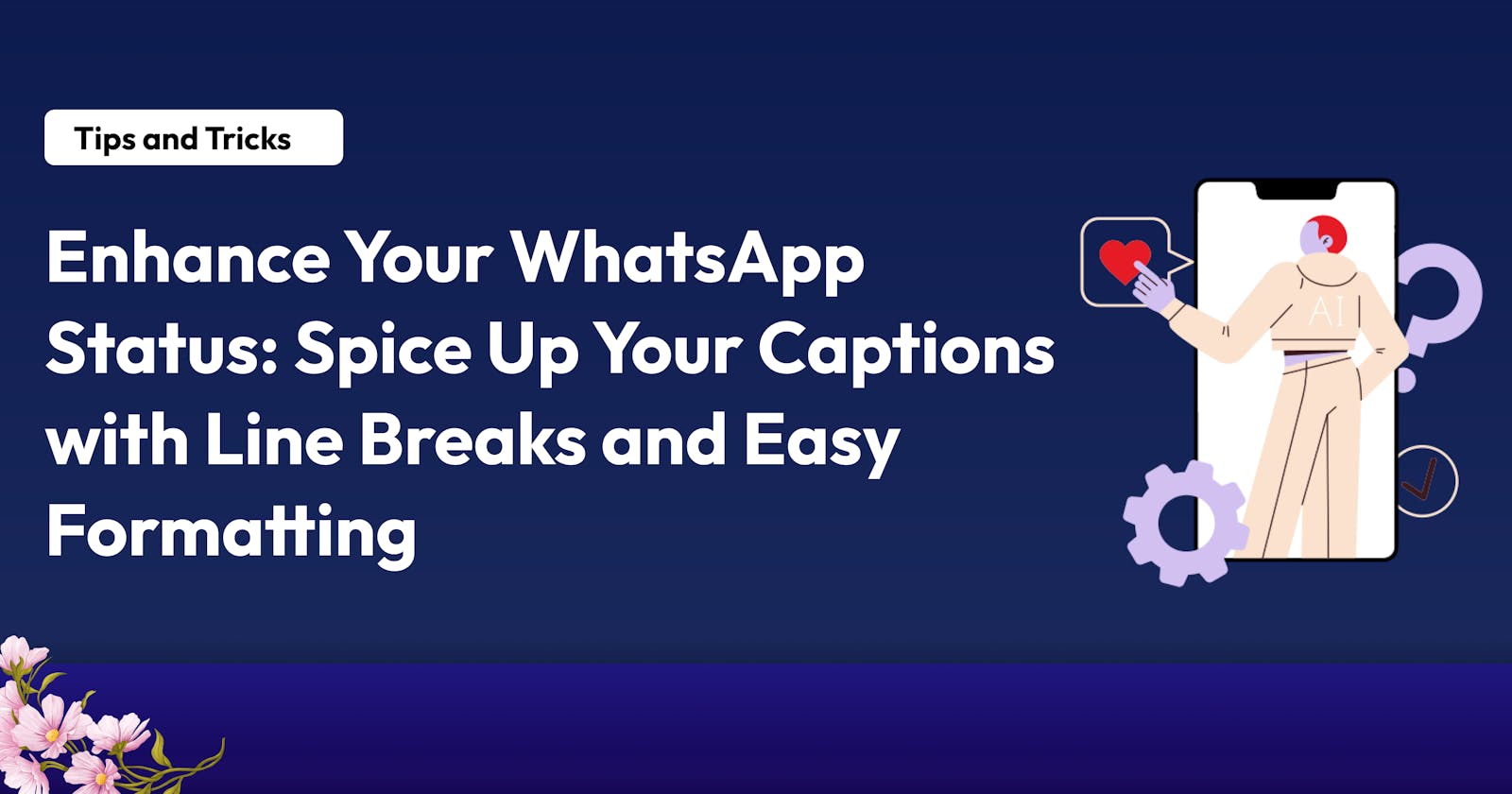Enhance Your WhatsApp Status: Spice Up Your Captions with Line Breaks and Easy Formatting
Overview
Have you ever had the awful feeling that your lengthy, unformatted WhatsApp status caption isn't visually appealing or attention-grabbing because it appears clumsy and you can’t just figure how to add line breaks? Well, I used to feel that way, but not until I stumbled on this trick. In this guide, you will learn how to add line breaks and basic formatting options to your status captions.
This is what your caption should look like after implementing this tips:
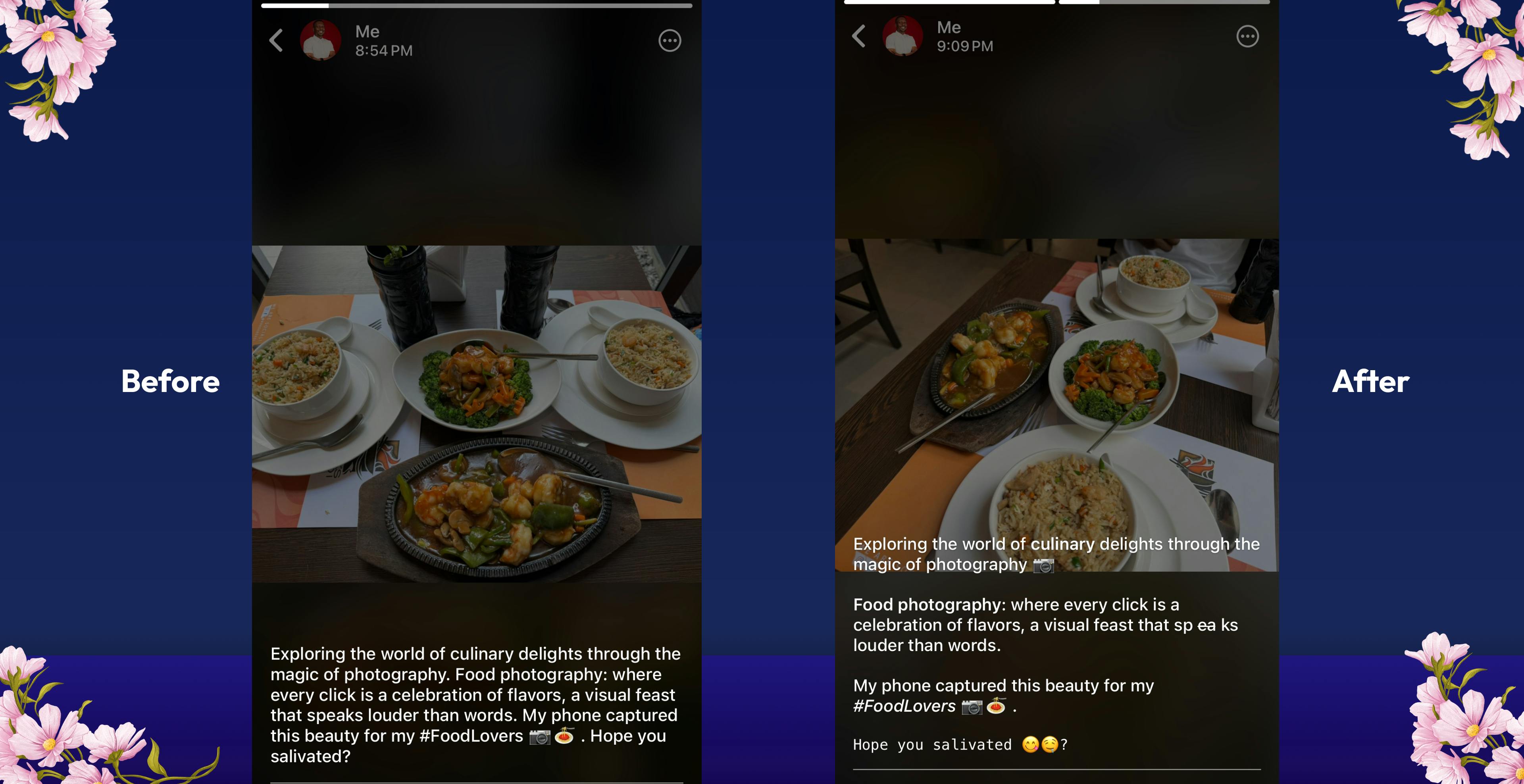
Getting started
In this section, I will touch on the basic formatting features provided by WhatsApp before moving to the god-mode trick: line breaks; that takes it all to the next level for me. In the meantime, the basic formatting features include:
a. Bold Text:
To make text bold, you can enclose the text between two asterisks (*). For example:
*Bold Text*
b. Italic Text:
To make text italic, you can enclose the text between underscores (_). For example:
_Italic Text_
c. Strikethrough Text:
To add a strikethrough to text, you can enclose the text between two tildes (~). For example:
~Strikethrough Text~
d. Monospace Text:
To use monospace font for text, you can enclose the text between three backticks (```). For example:
```Monospace Text```
While bold, italic, strikethrough, and monospace formatting can enhance the visual appearance and emphasis of your text, spacing and line breaks, which are at the core of this guide, play a vital role in improving readability and organising your status caption.
Spice up captions with line breaks
To add line breaks to your status caption, go through the steps below:
Navigate to the Chats tab on your WhatsApp
Tap the "new chat" icon
At the top of the list of contacts, you will see your name with the text "Message yourself" under it
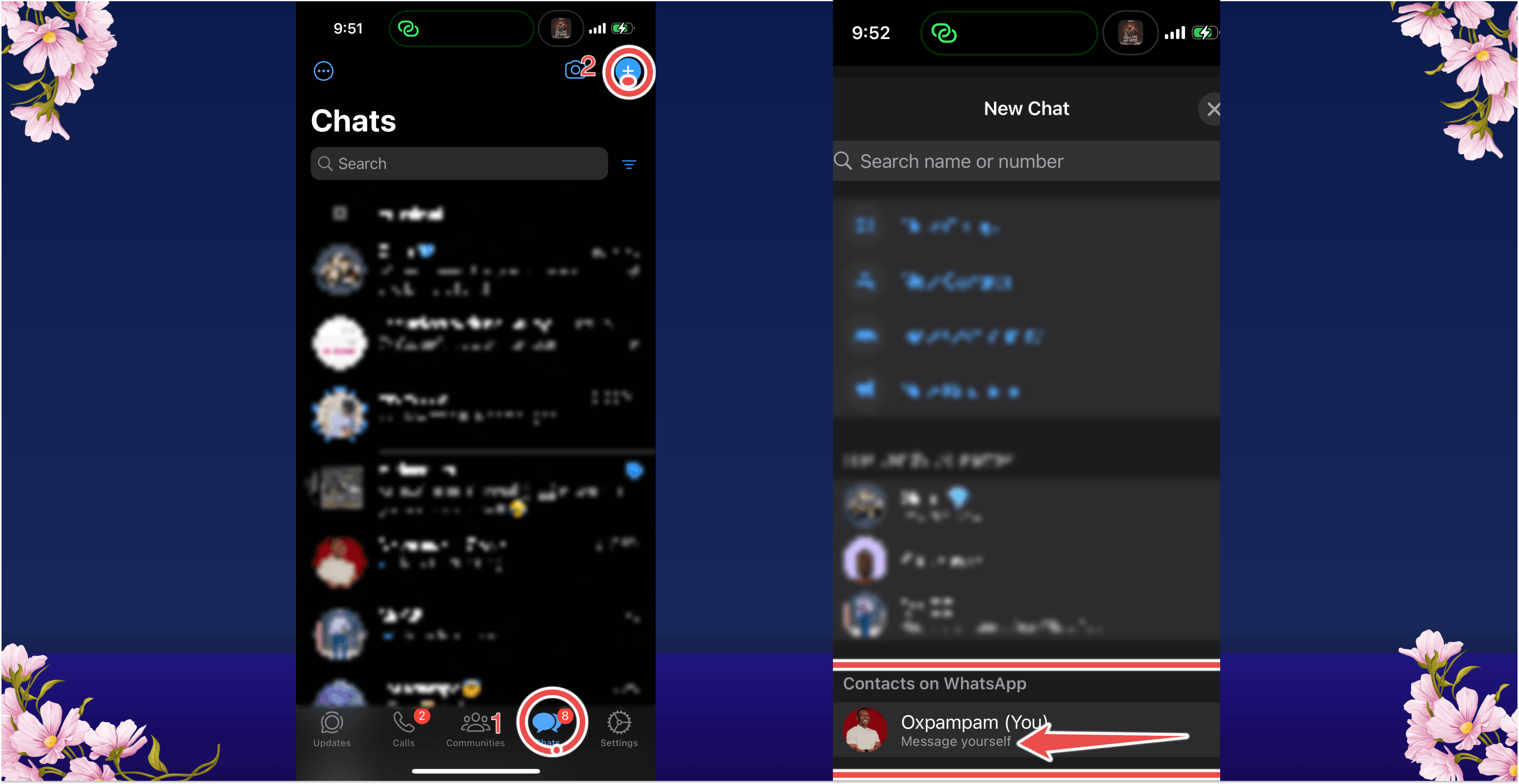
Select your own contact to start conversation with yourself. You can type and send messages to yourself.
In your own chat UI, click the + icon in the bottom left to select the image or video you want to upload as a status.
Once image or video is selected, add caption in the “Add caption field” and click on send.
Click and hold the selected media with caption for a few minutes; you should see a list of options like: star, reply, forward, copy, edit, end all
Click on the edit tag, and give your caption line breaks by clicking the return button on your keypad.
You can also add some of the formatting options if you want.
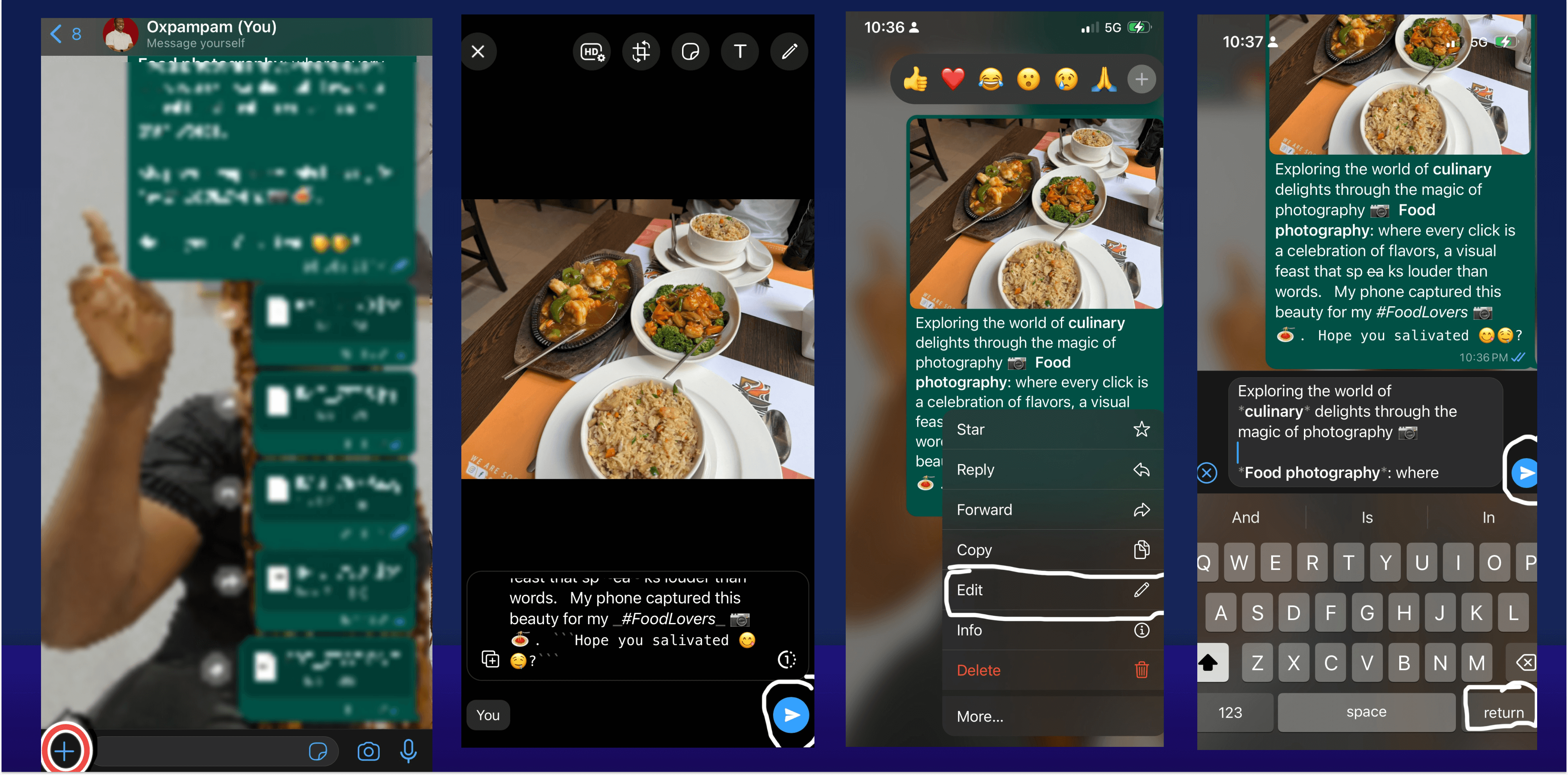
Once caption has been formatted to taste, click and hold the formatted media with caption; you should see a list of options to star, reply, forward, copy, edit, etc.
Click on forward, and forward to your status
Congratulations! Your WhatsApp status caption should be well formatted and visually appealing now. That’s all for this guide. I hope you were able to use this trick. If you found this helpful and now use this trick often, kindly comment yes in the comment section.
Thanks. See you next time!